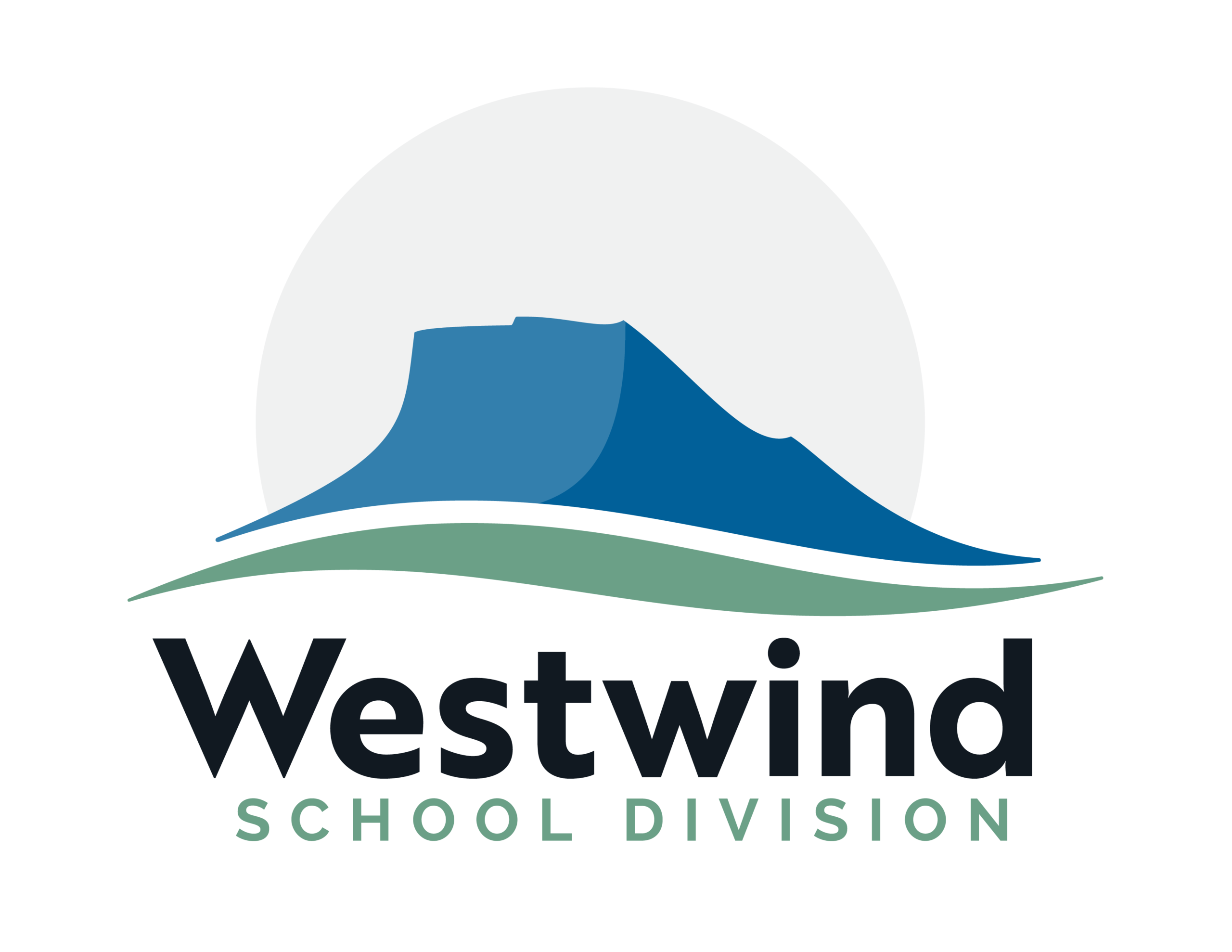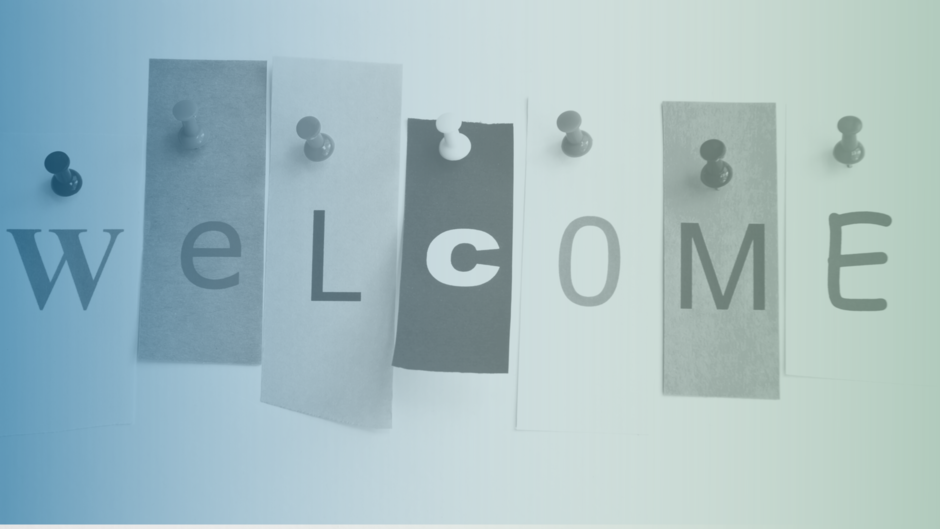
New to Westwind?
New student registration is for students attending Westwind schools for the first time in the Fall of 2024.
Register online using the steps and the digital new student registration form linked below. These applications must be completed as accurately as possible, and legal proof of your child's name and age, proof of address, and any other legal documentation (custody orders, etc.) must accompany registration.
PLEASE NOTE:
If your student is currently enrolled in Westwind School Division, a "Returning Student Registration" needs to be completed.
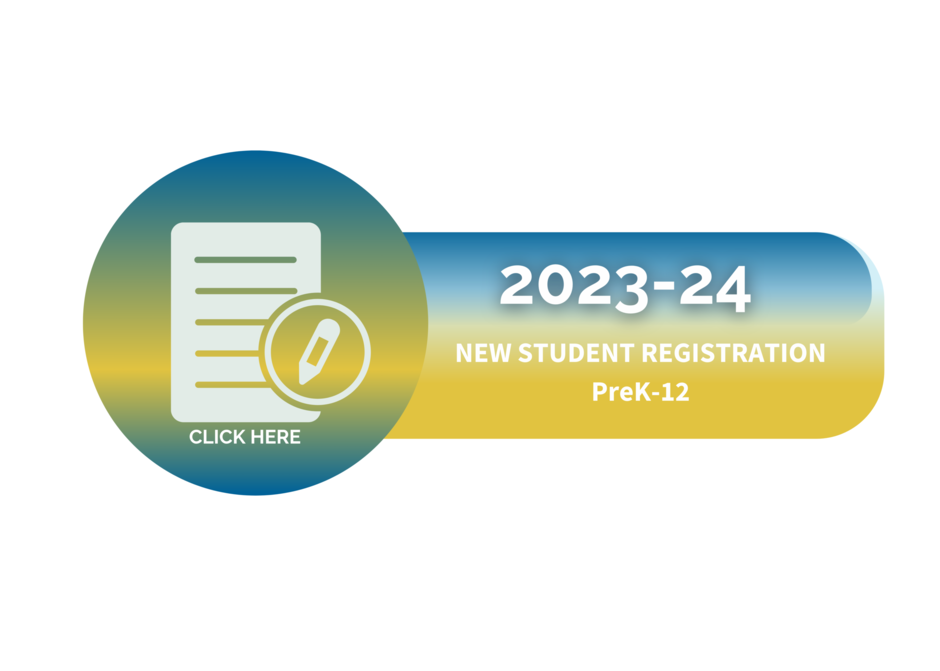
STEP 1: GET ORGANIZED & PREPARE YOUR DOCUMENTS
It's helpful to gather all supporting documents before beginning the registration process. You will need to provide your preferred school with documents confirming the following:
- the address for the student's parent/guardian
- legal proof of the student's name, citizenship status and birthdate (SEE ACCEPTABLE EXAMPLES)
Documents must be uploaded electronically. Once the form is submitted, any additional documentation must be provided to the school directly by email or in person. Visit the school's website for email and school address information. For help uploading electronic documents, CLICK HERE.
STEP 2: CREATE AN ACCOUNT
Go to the New Student Registration Form 2024-2025
- If you created an account last year to register a new student, you can log in to that same account this year to access the 2024-2025 form rather than create a new account.
Click on "Create Account."
- Create only one account per household so the system can access your information correctly — this is different than any existing PowerSchool Parent Portal accounts you may have.
- If you have multiple children, use this one new account to register them by completing an individual registration form for each child.
STEP 3: REVIEW AND COMPLETE THE DIGITAL STUDENT REGISTRATION FORM
Once an account is created, start a new form by selecting the applicable "New Student Registration Form" on the dashboard. Make your form selection carefully to ensure you are applying in the correct school year.
Please enter your child's name and birth date to add them as a student and start the registration process.
- TIP: You can leave and come back to a form at any time by selecting the applicable form under "Continue a Form in Progress" from the main DASHBOARD.
STEP 4: SUBMIT THE FORM
Once the registration form is complete and submitted, a confirmation notice is sent to the given email address. The school will then review your submission and follow up by phone or email if further information or documentation is required.
NOTE: The registration isn't complete until all required documents are uploaded or delivered to the school. If you have difficulty uploading or need time to gather the required documents, complete as much of the form as possible and then contact the school regarding the next steps.
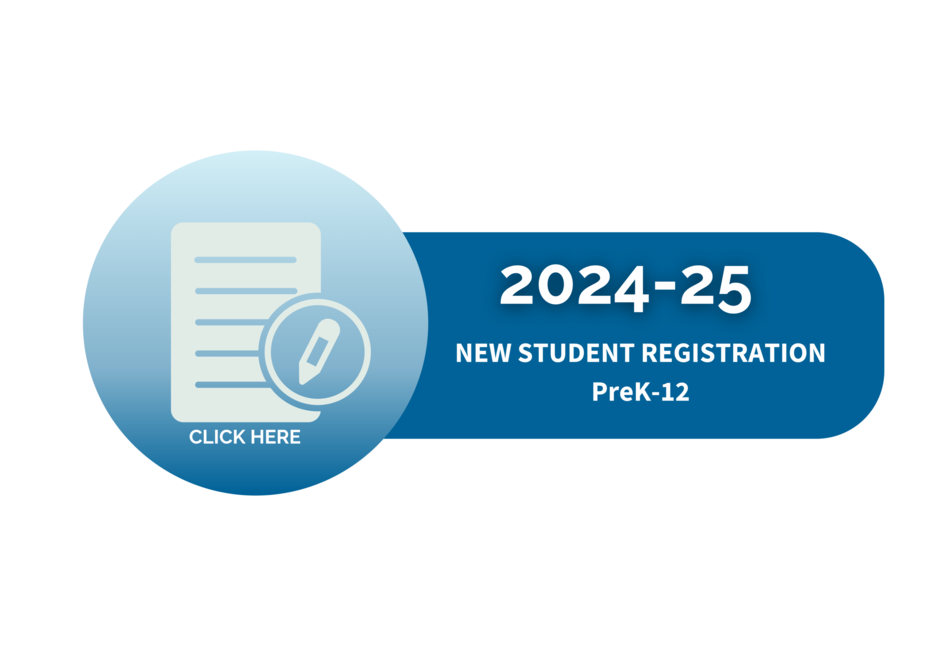
STEP 1: GET ORGANIZED & PREPARE YOUR DOCUMENTS
It's helpful to gather all supporting documents before beginning the registration process. You will need to provide your preferred school with documents confirming the following:
- the address for the student's parent/guardian
- legal proof of the student's name, citizenship status and birthdate (SEE ACCEPTABLE EXAMPLES)
Documents must be uploaded electronically. Once the form is submitted, any additional documentation must be provided to the school directly by email or in person. Visit the school's website for email and school address information. For help uploading electronic documents, CLICK HERE.
STEP 2: CREATE AN ACCOUNT
Go to the New Student Registration Form 2024-2025
- If you created an account last year to register a new student, you can log in to that same account this year to access the 2024-2025 form rather than create a new account.
Click on "Create Account."
- Create only one account per household so the system can access your information correctly — this is different than any existing PowerSchool Parent Portal accounts you may have.
- If you have multiple children, use this one new account to register them by completing an individual registration form for each child.
STEP 3: REVIEW AND COMPLETE THE DIGITAL STUDENT REGISTRATION FORM
Once an account is created, start a new form by selecting the applicable "New Student Registration Form" on the dashboard. Make your form selection carefully to ensure you are applying in the correct school year.
Please enter your child's name and birth date to add them as a student and start the registration process.
- TIP: You can leave and come back to a form at any time by selecting the applicable form under "Continue a Form in Progress" from the main DASHBOARD.
STEP 4: SUBMIT THE FORM
Once the registration form is complete and submitted, a confirmation notice is sent to the given email address. The school will then review your submission and follow up by phone or email if further information or documentation is required.
NOTE: The registration isn't complete until all required documents are uploaded or delivered to the school. If you have difficulty uploading or need time to gather the required documents, complete as much of the form as possible and then contact the school regarding the next steps.
New student registration must be filled out for first-year preschool and kindergarten students who have not been registered at a Westwind school in the past.
To be eligible to attend kindergarten in the 2024-2025 school year, your child must turn five years old on or before Dec. 31 of the current school year.
CLICK HERE for more information about early childhood services.
CLICK HERE to start the new student registration process.
During registration, you will need to provide documents confirming:
- the address for the student’s parent/guardian
- legal proof of the student’s name, citizenship status and birthdate
Legal documentation is required for the following:
• Parent Custody Agreement, if there are restrictions on access
• Guardianship Letter if parents live in Alberta. NOTE: If parents live outside Alberta, legal guardianship must be applied for through the Alberta government.
EXAMPLES OF ACCEPTED DOCUMENTATION
| Confirmation of Address | Legal Proof of Your Child's Name and Age |
|
|
| In some cases, you may be asked to provide more than one of the above. |
*If you don't have a birth certificate for your child and need to get one, refer to the Government of Alberta website information. If the documents don’t confirm your child’s citizenship or status, parents may be asked to provide citizenship immigration documents (e.g., work permit, study permit or citizenship card or certificate). Visit Citizenship and Immigration Canada for more information. |
HOW TO CREATE AN ELECTRONIC DOCUMENT
Take a photo with your smartphone or tablet. Then, either upload it directly to the form or save it on your computer and upload it from there.
Alternatively, save the documents to your computer using a scanner or try one of these free scanning apps:
• Google Drive for Android
• Scannable
• CamScanner
• Genius Scan
Don't have a computer? All Westwind schools have a computer available for families to use for registration purposes. In addition, the registration form is mobile-friendly, meaning you can also use your smartphone or tablet to register.
If you have questions about completing the New Student Registration Form, contact your school office or registrations@westwind.ab.ca for assistance.